Details
(A) First, select a textbook in the textbooks table. This will automatically fill in the details under B.
Multiple textbooks can be part of the course—to add additional textbooks, click Add Textbook above the list of textbooks. Adjust the order to what you plan to do the textbooks in. Candle will automatically load lessons from each of the textbooks for the course's assignment.
If the textbook is simply an alternative to the main textbook, check the Alternate checkbox. Assignments will not be generated from these textbooks. (for example, the Worksheets for a Rod & Staff course)
Finally, choose a teacher. (C) Then click Next.
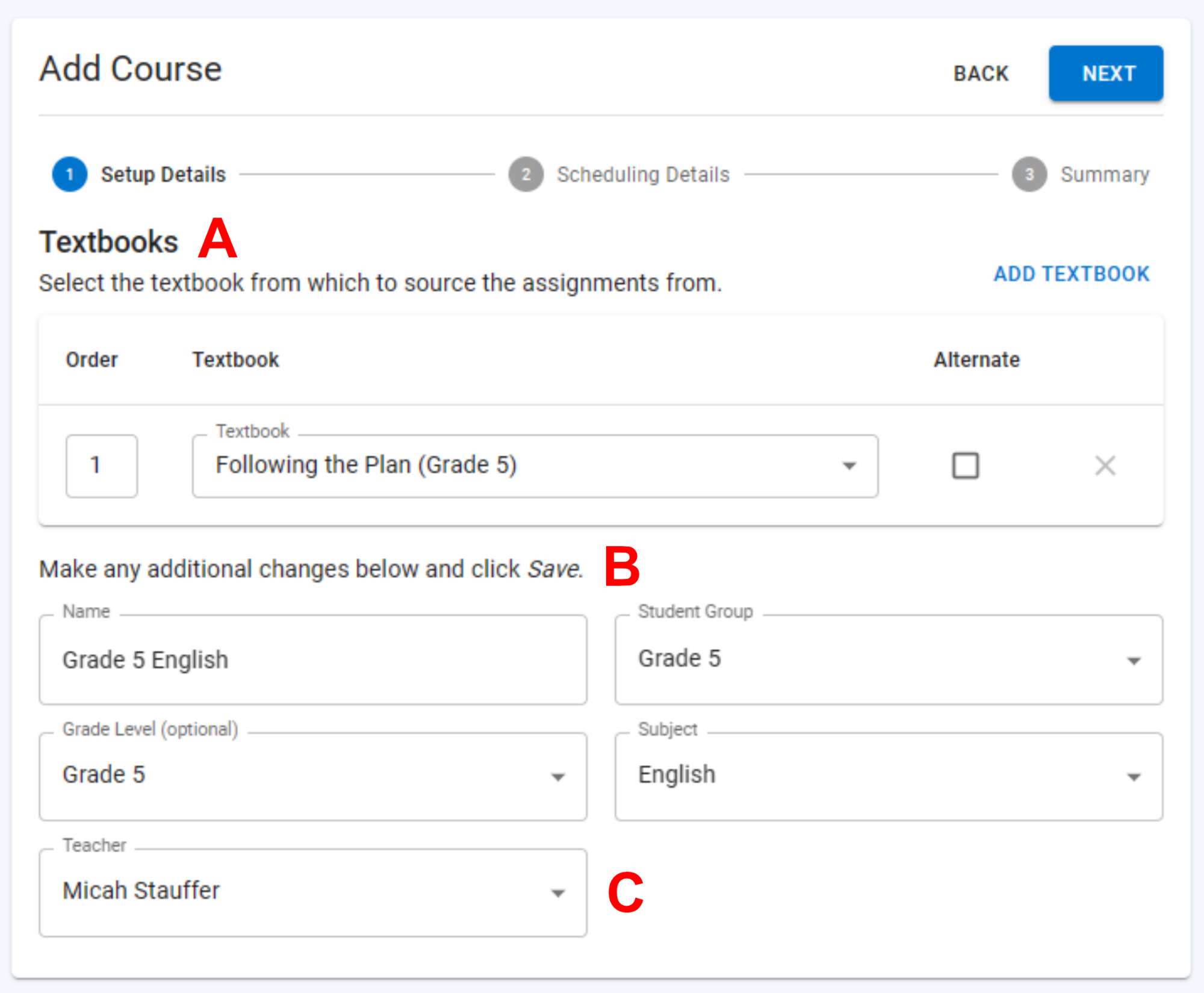

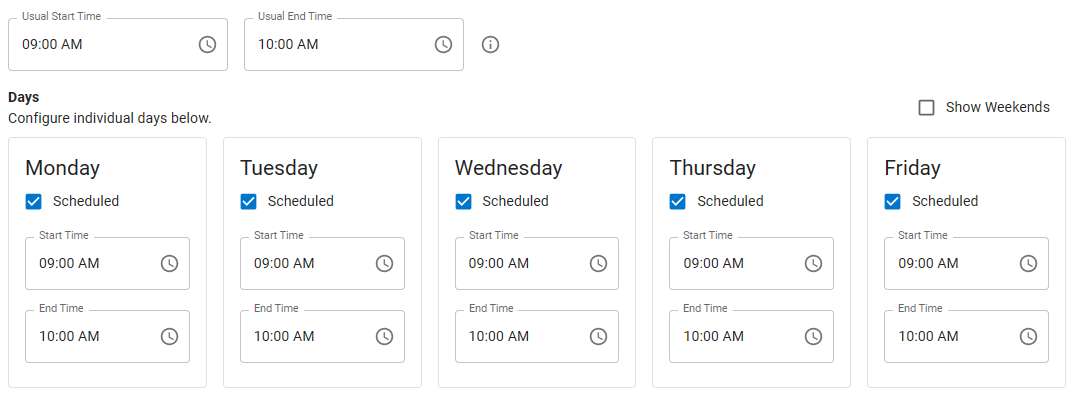
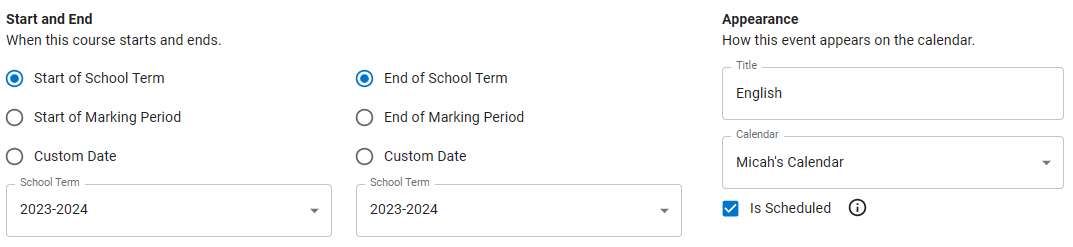
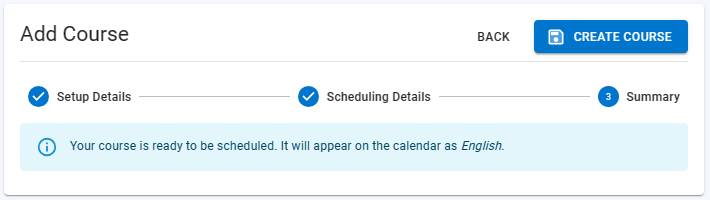
Scheduling
Courses can be scheduled on a weekly or monthly basis—whichever you prefer. Use Weekly for classes scheduled on weekdays and Monthly for classes on a specific day of the month or on nth days of the month such as "the first Friday", or "the second Monday".
We will continue to discuss the Weekly option as this is most common. Monthly is still in beta and should be expected to have issues.
Usual Start and End Times—adjust these to the usual time of day you start the class.
After you've set the usual times, adjust individual days below that. The Scheduled checkbox can also be unchecked to completely skip a day.
After the times have been set, the start and end dates of the class must be specified.
There are three options for starting and ending a course:
- school term—the start/end of the specified school term
- marking period—the start/end of the specified marking period
- custom date—a specific start/end date
After the school term is started, the course start date cannot be adjusted.
P.S. Also, after any changes to the course, Candle will automatically end and re-start the recurrence with the current time and the new recurrence information.
You can also specify which calendar the course's lessons will be scheduled into. It is not recommended to change the calendar after the school term is started. Check/uncheck Is Scheduled to active or de-active scheduling for this course.
Finally, click Next to confirm the course's details:
Then click Create Course to create the course.
