Candle comes built in with three configured groups:
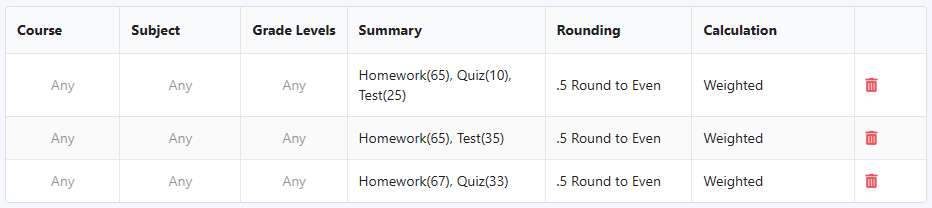
These are the weight groups that Candle will use to weight the entered grades. Click any group to configure it.
Configuring a Group
After clicking on a weight group, Candle will load the group:
Filtering
Below the blue bar are several select boxes which specify which grades this weight group should apply to. You can configure the weight group to be Course, Subject, or Grade Level specific. You can specify as many or as few filters as you wish on a weight group—when choosing a weight group, the system will always move from the most specific weight group to the least specific weight group.
Weights
Here's where you specify which assignment types get which weights. The system is based on 100 scale, so all the weights should add up to 100.
Settings
Under the red bar, there are several other options for configuration. For example, the rounding mode—by default the system uses Round to Even but can be configured for your school.
